My Setup Tour - Keyboard & Mice
When I mainly use an iMac for my daily workstation. It was a very straight forward choice for me to use, the Magic Keyboard and Magic Trackpad.
When I start working with different technologies ( i.e. C# ) and start daily driving Windows and Linux this year. I wanted a Apple-like experience using the machine. Both Windows 10 11 and Pop!_OS do support both the keyboard and trackpad but never work as well as on native MacOS.
Most workplaces will supply standard 108 keys keyboard and mice, which I got ergonomic issues with the keyboard being too wide and the mice lacking smooth scrolling. After some struggling, I came to a conclusion to do some research and bring my own peripherals to work.
My current setup is not cheap, and it is a very personal choice. It would be very nice gesture, but I am not expecting my workplace compensate for it.
This is not a sponsored content.
Keyboard HHKB Pro HYBRID Type-S
Honorable mention - Keychron K2
As much as I enjoyed my time at r/MechanicalKeyboards. There are few important criteria for me when picking a keyboard.
My HHKB DIP Settings
1 - Off, 2 - On, 3 - Off, 4 - Off, 5 - Off, 6 - On
1. Physical Layout
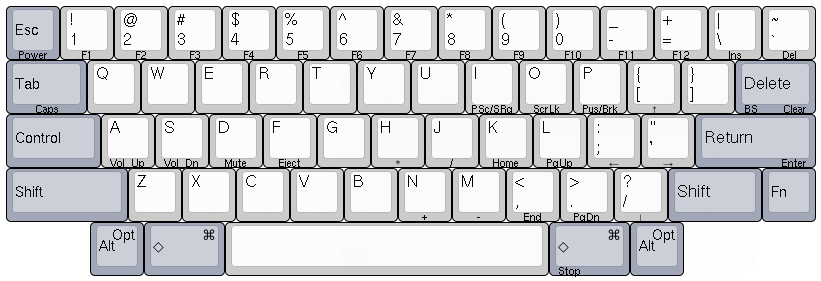
I still preferred the Mac layout, which has the ⌥ ( option/alt ) key and ⌘ ( Windows/command ) key swapped. I also preferred the 65% layout, which the whole function keys and numeric pad are removed, that enables shorter distance travel to the mice.
At first I was very happy about the Keychron K2 because it satisfied my 2 requirements. It even has a switch to quickly swap between ⌥ and ⌘ key. However, the HHKB layout took this to the next level, by placing the frequently used Control key and Delete key much closer to your fingers.
I initially thought the HHKB layout would destroy my ability to type on other keyboards. Happily I can report that it is totally not a concern after my 1st month of use. I can quickly adjust between keyboard layouts without any noticeable slow down.
One extra bonus advantage for the HHKB layout is the function key shortcuts, which is also placed on the home row and encouraged touch typing on those keys. I found touch typing the arrow keys are much more efficient then any other 65% layout with dedicated keys.
2. Multi-input Connectivity
I found it is especially important to have easy pairing to multiple device, so I can switch the keyboard on at least 3 computers ( Windows, Mac, iPad ). The HHKB type-s provided 4 bluetooth connections, which is 1 more than K2 and other options when I research. I have not found the use case for it yet.
Having a USB wired option is a bonus when the monitor supports Keyboard, Video and Mouse (KVM) feature. It is also a bonus when waking up Windows and Pop!_OS from sleep via bluetooth device has been a struggle for me.
3. Delight ( Sound and Feel )
The Keychron K2 was my first mechanical keyboard, and I picked brown switches for quietness. After all, software engineering is a social activities and having a clicky keyboard is definitely disruptive. However, I found the brown switches in practice still bit too loud and the Topre silent switches is definitely a quieter options.
I found myself not care too much about the tactical feeling from the switches, but the textured key cap does play a big part in brining me joy in day to day usage. Definitely 10/10 recommending the HHKB.
Mice Logitech MX Master 3

For the pointing device, it is a simpler choice since I have only few requirements. Having said that, it is very hard to find an alternative to the Magic Trackpad.
1. Natural Smooth Scrolling
I think one of the best features on Apple computer is the smooth scrolling experience. Reading documentations, which is one of my core activities at work, is much smoother because the text smoothly move up between each scroll, instead of a sudden jump up, and I can quickly scroll in large long documents.
2. Multi-input Connectivity ( Again )
This is the same requirement as keyboard, so I can switch to different workstations quickly. I plugged the USB receiver to a KVM monitor so that, when using in conjunction with wired keyboard, I can press 1 key and switch to different input sources.
Tip: Even when using the bluetooth connection alone, I always map the same bluetooth pairing number for a workstation on both keyboard and mice. i.e. Select source 1 on both keyboard and mice would select the Windows, source 2 for iPad.
3. Ergonomical to Use ( Somewhat )
Last but definitely not the least, even if I could do most of the task on a keyboard, I would much prefer to have a mice that I can hold. I have small hands but I found most mice, the Magic Mice included, are too small too hold. I found myself often using the mice like a trackpad. The MX Master 3 is the first mice I can hold it like it was intended to.
Complaints - Scroll Reliability and Linux version of LogiOption
The MX Master 3 is a good product, but it is hard to recommend because it is very often for it too went into “hyper sensitive” mode and often require Turning it on and off to get working again.