Git - Branching - Part 3
This is the 3rd part on source control introduction.
- Part 1 - Get Started
- Part 2 - Git With Github
- Part 3 - Git Branching (You are here)
- Part 4 - Github Pull Request
- Part 5 - Github Actions
I found with Part 1 and Part 2 alone, which explored the basic usage of Git and Github, are suffice for starting out for day to day usage.
The following parts are slightly more advance and beneficial working in a team environment. I will slowly start putting less focus on the mechanics of Git, which can easily found on the internet, and more on the concepts.
Branching git checkout -b
Branching means you diverge from the main line of development and continue to do work without messing with that main line. Git Branching - Branches in a Nutshell
In general, I would like to keep the main branch to store the latest stable version of the code base.
Branching create a safe base where I can:
- experiment a feature
- create a separation on what is ready to go and a feature that depending on other features to complete
- allow concurrent development with one developer works on feature A, and another developer works on feature B
Some may have multiple branches to represent the corresponding state in a multi-landscape architecture, such as SAP.
i.e.
main branch -> production system
test branch -> test system
dev branch -> dev system
+---+ +---+ Main +---+
| |-------------- \-------------------------------- -
+--\+ /+---+-\ -/+---+
-\ / -\ /
-\ +---+/ -\+---+ +---+-/
--| / - ------------- /
+---+ +---+ +---+
Feature A Feature B
This is how a typical branching looks like, where Feature A is developed on a separate branch, and merge back to the main branch. In the graph above, Feature B is started after Feature A completed, but it is possible to start Feature A and Feature B at the same time.
+---+ Main +---+ +---+
| |---------------------| |-------| |
+---\ -/+---+ /+---+
\ ---\ -/ /
\ ---\ +---+ -/ /
\ -- -/ /
\ +---+ /
\ Feature A /
\ /
\ /
\+---+ +---+ /
| |--------+ |/
+---+ +---+
Feature B
Creating a Branch
➜ git-example git:(master) git checkout -b some-other-feature
Switched to a new branch 'some-other-feature'
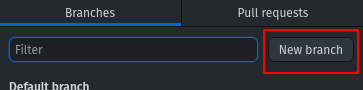
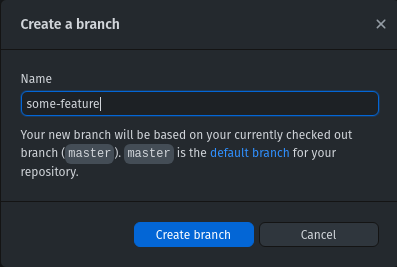
Tip - Put issue tracking reference, such as jira reference, in a branch name to enable automation
i.e. JIRA-123-Feature-A
Tip 2 - With Jira and BitBucket integration, you can create branch from Jira, with suggested name.
How About Large Feature
It is possible to create a branch based on another branch.
+---+ Main +---+
| |------------------------------------------------------------------------------------------ |
+--\+ -/ +---+
-\ --/
-\ +---+ A Large Feature +---+ +---+ -/
-- -------------------------------- --------------------------------- -/
+---+\ -/+---+-\ -/ +---+
-\ / \ --/
\+---+ +---+-/ -\+---+ +---+ -/
- ------------- / - --------- -/
+---+ +---+ +---+ +---+
Feature A Feature B
Merging git merge
Create a branch working on a feature means there is a point in time to bring it back to the main branch.
There is a way to merge using command line and github desktop, but using Github to perform this task is highly recommended.
➜ git-example git:(some-other-feature) git checkout master
Switched to branch 'master'
Your branch is up to date with 'origin/master'.
➜ git-example git:(master) git merge some-other-feature
Updating 48c008d..ed50239
Fast-forward
readme.md | 2 +-
1 file changed, 1 insertion(+), 1 deletion(-)
Use Github To Merge
Github use the term Pull Request, but ignore the name and associate features for now.
Here are the overview processes:
- Create Pull Request from Github Desktop, or in repository’s Pull Requests at Github
- Select Create Pull Request
- Click Merge pull request
Using Github to merge branch has a Files changed feature, which can be used to review the changes before merging to main.
Github also provides a way to Delete Branch after merge to keep the repository clean and tidy.
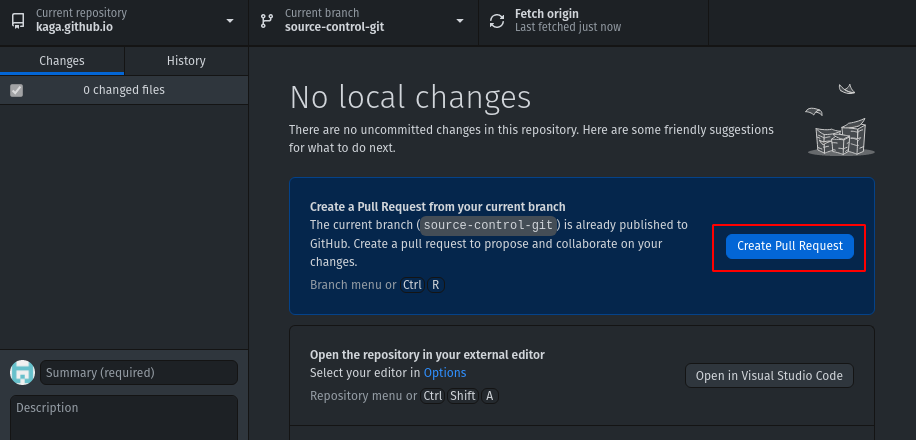



Handling Merge Conflicts

Sometimes Git just couldn’t handle the merge automatically and requires your attention.
A common cause of conflicts is modifying the same line from 2 branches, or a massive rename on variables, functions, classes.
It is possible to use any text editor to resolve the conflicts, and I prefer using Visual Studio Code. Some IDEs, such as Android Studio, are excellent in resolve those conflicts automagically, but it is important to review what the tool has done. It might be decided to delete changes from 1 side and keep the other.
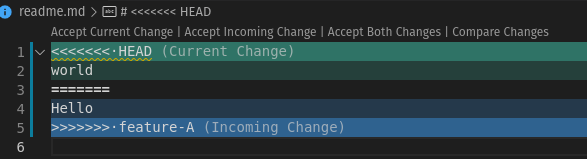
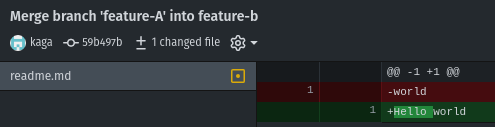
In other cases, there will be no merge conflict warnings. It usually comes from deleting/re-adding files to relocate them to a different directory while modifying it at the same time.
Tip - Use
git mv
Here are some of the advices I think it is useful in reducing merge conflicts.
Keep Branch and Changes Small
the only way you can make good at branching is to break down changes to smaller pieces and then break down some more.
A piece of work can be broken down into many features, which a feature then can be worked on a separate branch and be completed in few weeks. Later a feature can be broken down into many stages, which a stage can be on a separate branch again and completed in few days or even few hours.
In general, I am comfortable breaking down the changes down to half day sizes.
However, it is not a game. A developer that create and merge a branch in 5 minutes is not a better developer than the one that open a branch for 2 weeks.
Pull Changes Frequently
With few developers working on a project, it is common to have tens of, if not hundreds of, changes merging back to main branch each day. Keeping your working branch up to date and handle merge conflicts small and frequently will help a lot.
I usually pull the latest changes at least once a day, first thing in the morning. Sometimes I would do it as I commit changes when working closely with another team member.